
PS3 owners: check our article on how to Watch Netflix outside of the US from any ps3
iPad/iPhone owners: check our article on how to watch Netflix in Europe for the iPad
Kindle Fire/Kindle Fire HD owners: check our article on how to stream Netflix outside the US from your Kindle
Disclaimer: the Unblock-US links in this article are affiliate links. I am however one of their genuine satisfied customers and switched to their service after seeing how fast and efficient it was compared to my previous technique which involved a VPN. Our comparison of the two techniques, and explanations why we happily switched to Unblock US can be found here.
Note: This Netflix/Unblock-US tutorial is specific to the Nexus 5 which is the device we tested with, but this process will work with Any Android device running Kitkat 4.4, or any other 4.X Android flavor. Unblock US is also compatible with android 2.xx, but the setup steps are a bit different, however this tutorial should be helpful to you as well if you are running on Android 2.3
Netflix is the most popular streaming service in the world, and for a good reason: it has a huge catalog. Unfortunately, it is only available in a few countries, and only its US offer is really amazing.
Lots of Nexus 5 owners live outside of the US, the country where the Netflix offer is the most interesting currently. Netflix performs some basic checks of your location before letting you access their service, including a test of your IP. Your IP acts as an “address” which lets Netflix tell if you really are in the United States or not. The following technique lets you use Netflix on your Nexus 5 and any other Android if you live in Europe (France, Spain,…) or any other country (People have confirmed it works from Australia, Japan, South Africa,…)
Many people usually recommend a VPN to bypass the Netflix IP checks. VPNs are however slow and will not let you achieve a perfect experience for Netflix. Instead, our recommendation is to use a DNS redirection service named Unblock-US .To convince yourself, please check our comparison.
The tutorial below assumes you already have a Netflix subscription. Subscribing to Netflix is easy, and they do not prevent you from subscribing if you lie outside of the US (they only prevent you from using the service, oh the irony…). You can also get the Netflix app on various sites (google for them) and install it on your device, if the Google play store does not show it to you.
The process below takes less than 5 minutes and only needs to be done once.
Step 0. What is unblock-US?
Unblock US is a DNS redirection system. This is a lighter system than a VPN, which makes it faster than a VPN for Netflix, and will let you achieve true HD, unlike most VPNs I’ve tested. Unblock-us is however not designed to work as a “generic” VPN, and will not work to protect your anonymity on some sites, so keep in mind that this is only useful for services such as Netflix, Amazon Instant Video, Pandora, Spotify, etc…
Step 1: get an unblock-US subscription
You can register to unblock-US here. Go with the 7 days free trial, it should be enough to convince you. After you register, Unblock us will send you a confirmation email, I recommend to check their help pages.
Step 2: Go to unblock-us.com with your Nexus 5 browser
In order to make sure things are working fine, go to unblock-us.com with your nexus 5 browser. If necessary, enter the email address you used for registration in the login field.
Step3: Setup your DNS
Unblock-US provides you with DNS addresses to use instead of your typical DNS. Although their help page explains how to do this on Android, below is a specific screenshot for the Nexus 5
First, go to the Wi-fi settings page, and long-tap your current Wi-Fi connection, until a “modify network” option appears.
Select “Modify Network”. A new settings menu will appear
Select Show Advanced Options in order to be able to enter the new DNS settings.
Now that you are showing advanced options, an “IP Settings” option should be here. In IP Settings, select “static”. This should unblock even more options in that specific menu.
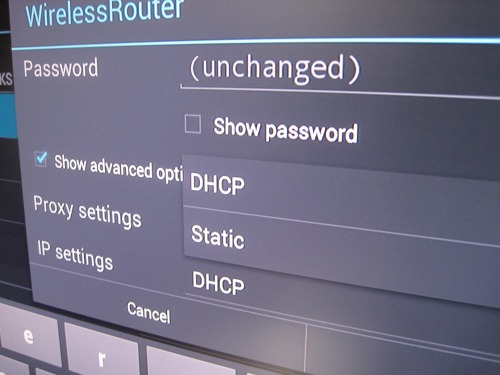
In theory your existing IP settings are good, so you don’t want to touch anything except the DNS1 and DNS2 values. Replace what was there with the values provided by Unblock-US on their Set Up help pages. At the time of this writing, the values are:
- DNS1: 208.122.23.22
- DNS2: 208.122.23.23
In the screenshot below, replace 8.8.8.8 with 208.122.23.22, and 4.4.4.4 with 208.122.23.23

Don’t forget to save, and you’re done!
Step 4: Reboot your device
Your Nexus 5 needs to take the new DNS settings into account, and the most guaranteed way to do this is to reboot it
Step 5: Verify
Go to unblock-us.com with your Nexus 5 browser and check the status for your browser on their page. If things are setup correctly, it should now say: This Device is Setup correctly. It is using our DNS Servers
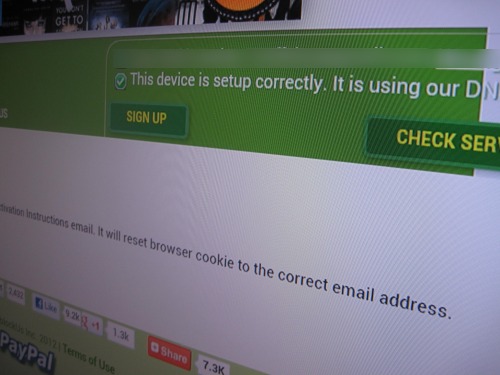
Step 6: Enjoy!
Steps 1 to 5 only need to happen once! Now, Netflix will simply work without any special steps required on your end. Just run the Netflix App from your device, sign in with your Netflix account, and you’re done.
If this tutorial convinced you, please consider registering to unblock-us through my affiliate link here. You will not be charged more, and I will get a commission. Thanks in advance for your support!