
If you’ve bought a Kindle Fire, or Kindle Fire HD and live outside the US, you are probably frustrated that services such as Netflix or Amazon Instant Videos (AIV) are not available for non US residents.
We’ve found a very simple way to bypass this limitation, and let you stream Netflix content on your Kindle Fire, without having to be in the US.
The process does not require any hack, is relatively easy to set up, and once the setup is done, you can leave it and forget it, no need for complex manipulations every time you want to run Netflix on your Kindle.
The basic idea is to trick services such as Netflix into believing that you are accessing their services from a US location. A while ago, we advocated in favor of getting a VPN subscription for that, but we’ve found that a DNS service such as unblock-us is much more efficient and convenient for this type of purpose (see here for our comparison between a VPN and unblockUS on Netflix).
Please note that this tutorial will not let you enjoy the Netflix service for free, you need to have a Netflix subscription in order to access Netflix. Thankfully, the subscription to Netflix itself is not tied to any country verification, and you can go through the subscription process on their site from your home computer, and with a non us payment method.
1. Unblock-us
The first step of this setup will be to get a subscription to the unblock-us DNS Service, here.
Two important notes about this service: at the time of this writing, it costs $4.99 per month, but they have a 7 days free trial that I recommend if you need to get convinced. Also, the links to unblock-us on this site are affiliate links, but I’ve been a happy user of their service for several months now, and my recommendation is genuine.
Try the unblock-us 7 days free trial
Another important note: Unblock-us will work from all devices in your home. You can subscribe from your PC then use it from your kindle, that’s not a problem.
2. How to Install Netflix on your Kindle Fire / Kindle Fire HD
Skip this step if NEtflix is already installed and running on your Kindle.
If you live outside of the US, chances are that the Amazon Appstore will not have Netflix available for download. Thankfully, Amazon has been nice enough to let us sideload apk files to the Kindle Fire and Kindle Fire HD. In simpler words, you can install Netflix on your Kindle Fire even when it’s not available on the Amazon Appstore. To do this, first:
- Go to your Kindle Fire settings and in “Device”, set “Allow Installation of Applications From unknown sources” to ON
- Download the Netflix Android app (for example here), and install it on your Kindle Fire (you might need a package installer such as ES File Explorer… other similar tools are available on the Appstore)
You can give a try to the Netflix App you just installed If you try to access Netflix from outside the US with your Kindle, you will most likely get the following error: Error. Netflix is not available in your location. For more information and assistance, visit support.netflix.com/en/node/277
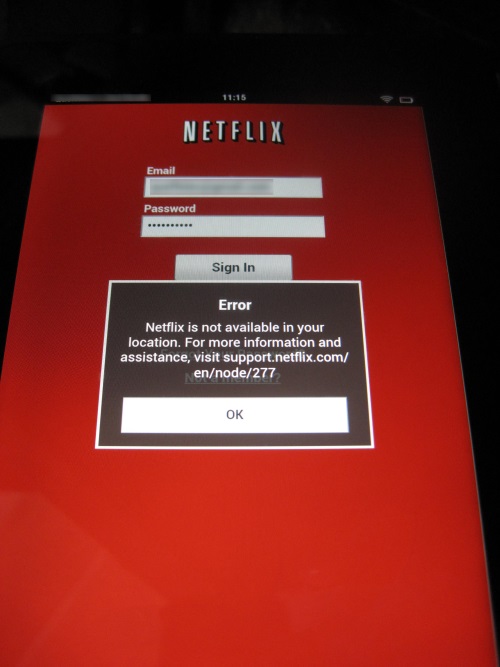
At this point, this is perfectly normal, and that’s what we’re going to bypass with unblock-us
3. Setup your Kindle Fire to access “US only” restricted Netflix content
Now that you have an unblock-us account, you’ll want to setup your Kindle Fire to point to their DNS service. It sounds like it’s complicated, but it’s not. You will just have to setup your internet connection. The process takes 5 minutes and only needs to be done once.
Go to Settings, then Wireless.
Then press on your current Wifi connection for a little while, until a menu appears. The menu will contain “Forget Network” and “Advanced Settings”. You want to click “Advanced Settings”
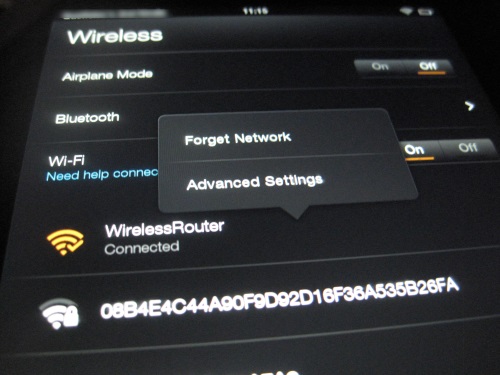
Once you’re in the advanced settings, check the “Use Static IP” setting, which should open up new options (IP Address, etc…)
For IP Address, you will need to put the IP Address that your router usually gives to your PS3. In general, 192.168.1.20 will be ok but if your router is a bit specific you’ll need to check on it. The Subnet Mask is usually 255.255.255.0 , and the Default router will be 192.168.1.1 (that’s the IP of your router). In my screenshot below, you’ll note that I have 192.169.1.1, because that’s what my router IP is.
DNS 1 and DNS 2 are the values that matter the most here: you are going to use the unblock-us DNS services by connecting to their DNS Servers. Enter 208.122.23.22 and 208.122.23.23 respectively
All set, click on “Done”and exit the settings!
4. Verify and enjoy!
To make sure you are correctly set up, it is recommended that you:
- Reboot your Kindle Fire. (This will guaranteed that your previous internet connection settings are not still in use by the device)
- Go with your browser to http://unblock-us.com. The unblock-us site will run a quick diagnosis and let you know if everything runs correctly. They might ask you to login to their service if you have never done it before from the Kindle.
Once you’ve confirmed everything is set up correctly, you can run Netflix from your “apps” tab on the Kindle Fire:
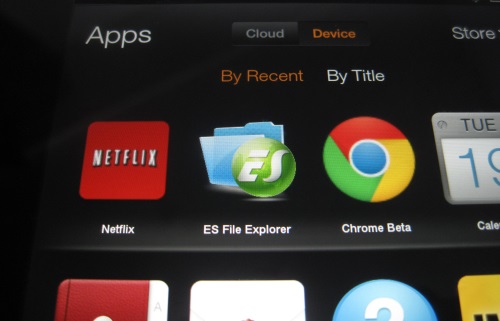
That’s it, you’re in Netflix, enjoy 🙂
5. What about Amazon Instant Videos?
In our tests, it was possible to install Amazon Instant Video on a Kindle purchased outside of the US, but the App would then crash or refuse to start, with no error message. As soon as we find a workaround, we’ll be sure to let you know if AIV can be installed and run on a non US Kindle Fire, through the unblock-us service!
6. Post your feedback!
We’ve been using unblock-us for months now, and really enjoying their service, and I hope this tutorial showed how easy it is to setup on a Kindle Fire. Please post your feedback in the comments, let us know if we could improve this tutorial! If you’re running into issues, you can also check the Kindle dedicated help section on unblock-us
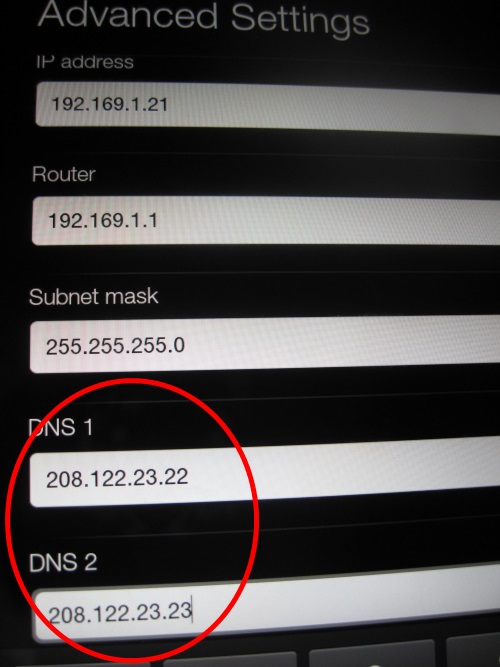
Comments
One response to “Streaming Netflix on your Kindle Fire HD: watch Netflix on your Kindle from outside the US”
[…] Kindle Fire/Kindle Fire HD owners: check our article on how to stream Netflix outside the US from your Kindle […]