
PS3 owners: check our article on how to Watch Netflix outside of the US from any ps3
Kindle Fire/Kindle Fire HD owners: check our article on how to stream Netflix outside the US from your Kindle
Disclaimer: the Unblock-US links in this article are affiliate links. I am however one of their genuine satisfied customers and switched to their service after seeing how fast and efficient it was compared to my previous technique which involved a VPN. Our comparison of the two techniques, and explanations why we happily switched to Unblock US can be found here.
Note: This Netflix/Unblock-US tutorial is specific to the MK802 III which is the device we tested with, but we believe it will work with any other Android usb stick, in particular MK802 clones such as the UG802 or the MK808 series, and any Android Smart TV box running on Ice Cream Sandwich (ICS, Android 4.0) or higher. Unblock US is also compatible with android 2.xx, but the setup steps are a bit different, however this tutorial should be helpful to you as well if you are running on Android 2.3
One of the main reasons to get an Android USB stick such as the MK802 III is to make your dumb TV a Smart TV. And one of the main points of smart TV is to be able to stream videos from popular streaming Services such as Netflix.
Lots of MK802 owners live outside of the US, the country where the Netflix offer is the most interesting currently. When we initially reviewed the MK802 III, our recommended way to access services such as Netflix outside of the US was to use a VPN (our full explanation here). Many people have since contacted us to let us know about their own technique to watch Netflix from outside the US on their MK802, and we’ve come to the same conclusion as many of you: when it comes to Netflix, a DNS redirection tool such as Unblock-US is a much better approach than a traditional VPN (our comparison between Unblock US and a paid VPN leaves the VPN no chance if your only goal is to watch Netflix)
If you want to understand why we recommend Unblock-US over a VPN, go and check our comparison. In the paragraphs below we assume you’ve reached the same conclusion as us, that you are ready to get an Unblock-US subscription and get some easy access to Netflix from now on.
Please note that this tutorial explains how to set up Unblock-US to access the Netflix service on an Android device from outside of the US. It does not let you bypass any payment requirement, and in particular, you will need a working Netflix app on your device, and, more importantly, a valid Netflix subscription for this to work (subscribing to Netflix is easy even when you live outside of the US)
The tutorial looks a bit long, but the whole process takes about 5 minutes and you’ll only have to do it once.
Step 0. What is unblock-US?
Unblock US is a DNS redirection system. They advertise it as an optimized VPN, but I see it as a clever reverse-engineer of the communications steps with several famous “US only” systems such as Netflix. Unlike a regular VPN, your connection does not go through a third party server except when it is necessary (in the case of Netflix, only when Netflix asks your computer if it is in the US). What this means to us is that the bandwidth between your computer and Netflix is much higher, which results in better quality HD video, and faster loading time.
As a nice side effect, the setup is much more straightforward than a VPN, which can be a huge selling point if non tech-savvy people in your family (*cough* *cough* my wife) also want to use Netflix without having to remember VPN connection steps.
What it also means however is that you are most of the time directly connected to the services directly, so this is not good at making you anonymous like a VPN would do. Depending on your use cases, a VPN might still be what you need, but for Netflix we believe Unblock-US is the best for now (again, check our comparison with a VPN if you need to be convinced)
Step 1: get an unblock-US subscription
You can register to unblock-US here. They have a 7 days free trial if you need to be convinced of the usefulness of their service. Other, free alternatives based on the same mechanism exist, but we have found none that was maintained correctly and would work on our Android usb sticks.
After you register, unblock-us will send you an email with explanations on how to setup your system. We recommend to read their help pages 🙂
Step 2: Go to unblock-us.com with your MK802 browser
This is to make sure things are working as expected. You might need to enter the email address that you used for your subscription in the login field, so that the system recognizes you.
Step3: Setup your DNS
Unblock-US provides you with DNS addresses to use instead of your typical DNS. Although their help page explains how to do this on Android, I am going to clarify the explanations with screenshots for the MK802 III
First, go to the Wi-fi settings page, and move your pointer over your current Wi-Fi connection
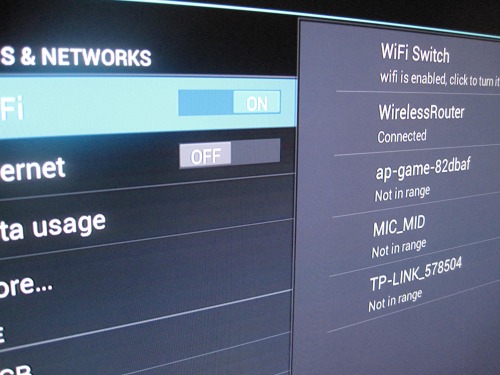
Then you will want to tap on the name of your Wifi connection and maintain until the Wifi menu comes up. If you own a keyboard such as the Logitech K400, this is done by pressing for a while the left “mouse” button
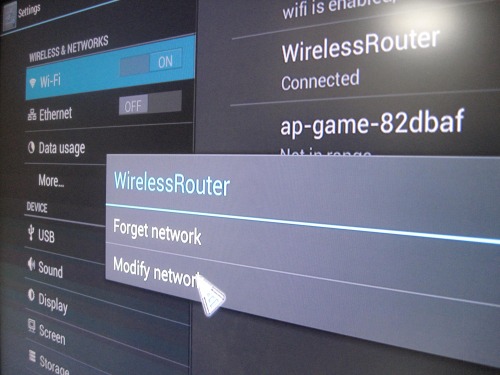
Select “Modify Network”. A new settings menu will appear
Select Show Advanced Options in order to be able to enter the new DNS settings.
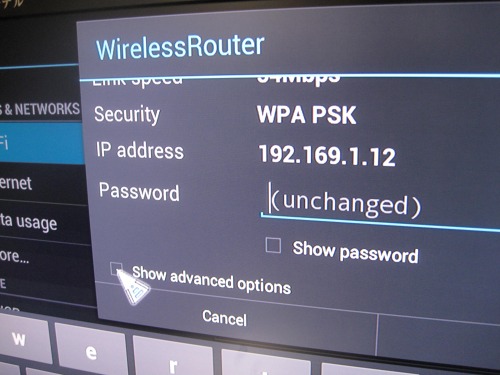
Now that you are showing advanced options, an “IP Settings” option should be here. In IP Settings, select “static”. This should unblock even more options in that specific menu.
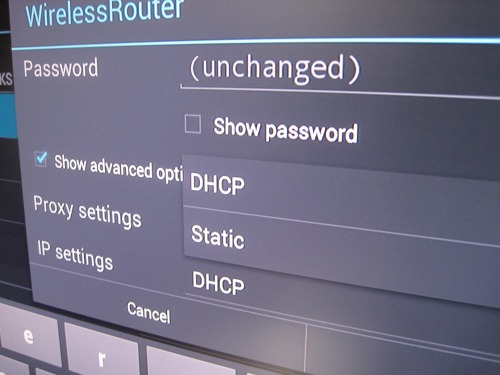
In theory your existing IP settings are good, so you don’t want to touch anything except the DNS1 and DNS2 values. Replace what was there with the values provided by Unblock-US on their Set Up help pages. At the time of this writing, the values are:
- DNS1: 208.122.23.22
- DNS2: 208.122.23.23
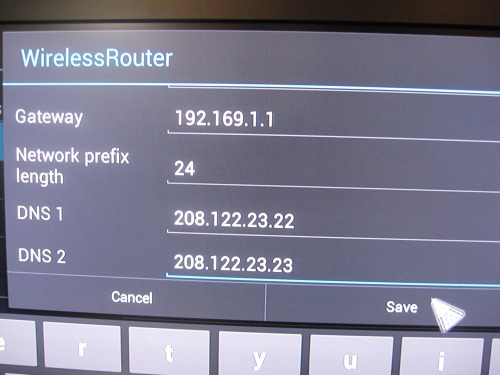
Don’t forget to save, and you’re done!
Step 4: Reboot your device
Your MK802 needs to take the new DNS settings into account, and this is done by rebooting it (unplug then plug again)
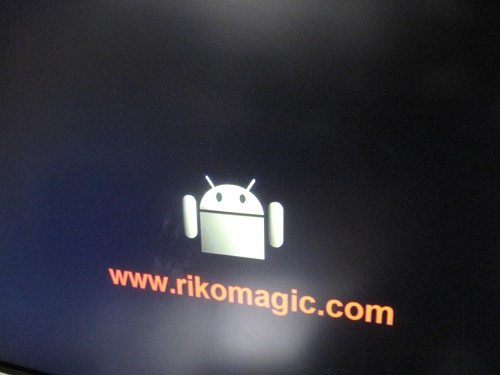
Step 5: Verify
Go to unblock-us.com with your MK802’s browser and check the status for your browser on their page. If things are setup correctly, it should now say: This Device is Setup correctly. It is using our DNS Servers
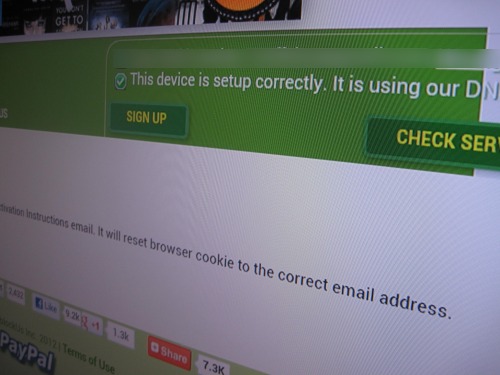
Step 6: Enjoy!
Steps 1 to 5 only need to happen once! Now, Netflix will simply work without any special steps required on your end. Just run the Netflix App from your device, sign in with your Netflix account, and you’re done.
If this tutorial convinced you, please consider registering to unblock-us through my affiliate link here. You will not be charged more, and I will get a commission. Thanks in advance for your support!
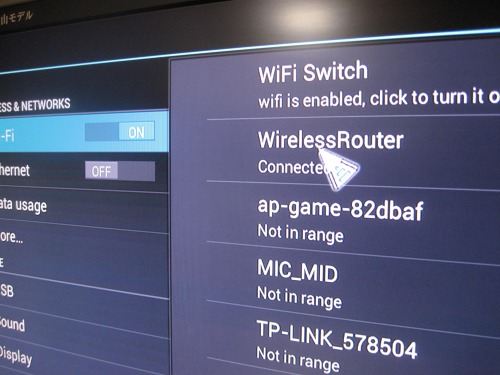
Comments
9 responses to “Watch Netflix outside of the US: how to setup Unblock-US on your Android Smart TV”
[…] Our tutorial on how to set it up on your Android device (especialy the mk802 III) can be found here. Our comparison of Unblock-US versus the previously recommended VPN setup can be found here. Note […]
[…] Netflix works perfectly, although I had to sideload version 1.81 of the apk, as Google Play says the application is not compatible with the device. I have heard that versions beyond 1.81 are indeed not compatible with the MK802 series, but I have yet to test and confirm that. By the way, if you live outside of the US, check my article on how to watch US Netflix from any country on your android smart TV . […]
I would like to share a special modded Netflix “black” that works well with my mk802+, mk802II, mk802IIIs, and mk808b
here is the link for it for you to enjoy http://www.mediafire.com/?7xt98ik0zve1t58
Hi I’ve got the mk80211 and I’m having problems with netflix wen I go on it it just crashes al time so wonder if ya can help please
[…] For those of you living outside of the US, you might also want to check my guide on how to get Netflix to work on the mk802 and its clones. […]
Thanks mate.
[…] I live outside of the US so I am using unblock-us to access Netflix US. Totally worth it, and my unblock-us tutorial for Android works for the CR11/S) and I was able to stream a full movie in HD without a single lag. Clearly the […]
Did you follow the steps in this tutorial. How much does it cost to get Netflix through this method? Did you pay anything to unblock US? Thanks for reply
[…] I live outside of the US so I am using unblock-us to access Netflix US. Totally worth it, and my unblock-us tutorial for Android works for the CR13) and I was able to stream a full episode of “Ninja Go” in HD with […]